![]() Enter Chinese Characters
under Windows 2000 - December 11, 2000
Enter Chinese Characters
under Windows 2000 - December 11, 2000
[tip_header.htm]
Enter Chinese Characters under Windows 2000 - December 11, 2000
[footer.htm] E-mail us at support@biblioscape.comBiblioscape supports double byte languages including Chinese, Japanese, and Korean (CJK). If you have Windows 2000, you don't need to download any third party software. If you are are running other versions of Windows, you can download a CJK enabling software like NJStar, TwinBridge, Union Way, etc. The following tutorial shows you how to enter Chinese into Biblioscape under Windows 2000. You need Windows 2000 installation CD to complete the following steps.
1. First, you need to add Chinese to the language settings of your system. Go to Windows status bar and click "Start | Settings | Control Panel". Double click the icon "Regional Options".
2. On the "Regional Options" window, check the box before "Simplified Chinese" under section "Language settings for the system". Then click the "Set Default..." button.
3. Select "Chinese (PRC)" as the system locale. Then click the OK button. Setting "Chinese (PRC)" as the default language is a very important step. Without this step, Biblioscape can't display Chinese correctly.
4. After clicking the OK button, Windows will prompt you to insert your Windows 2000 installation CD. Insert the CD-ROM and click OK button.
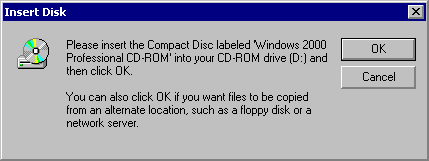
5. After Windows copied some files into your local drive, you will be prompted the following Window. Click the "Yes" button. You can then be prompted to restart Windows. Click Yes button to restart Windows.
6. After Windows is restarted, an language input icon will be displayed on your Windows status bar.

Move the cursor on top of "EN" icon, click the right mouse button, then click the "Properties" button.
7. On the "Input Locales" tab, select "CH Chinese (PRC) Chinese (Simplifies) - US Keyboard" entry, then click on the "Properties" button.
8. On the "Input Locale Properties" window, select the input method you prefer. If you know PinYin, you can choose "Chinese (Simplified) - MS-PinYin98" and click OK button.
9. After you come back to the "Regional Options" window, the Chinese input icon will be changed to MS-PinYin98. If you want, you can set this input method as the default by clicking on the "Set as Default" button. Click OK button to close this window.
10. Start Biblioscape. If you did not set Chinese input as the default input method, click on the EN icon on the Window's status bar and change it to MS-PinYin input method.
11. You can now enter Chinese into Biblioscape.
12. Chinese records will also be displayed correctly in the reference list. You can also do search. When formatting papers with Chinese records, don't forget to go to "Tools | Options". On "Format Manuscript" tab, check box "Format double byte languages (Chinese, Japanese, Korean, etc.)".
Note: To display Chinese correctly in the formatted preview window, you need to edit the file "...\Biblioscape 4\Global\preview_rtf_header.txt". Here is the content of that file:{\rtf1\ansi\deff0\deftab720{\fonttbl{\f0\fnil MS Sans Serif;}{\f1\fnil\fcharset2 Symbol;}{\f2\fswiss\fprq2 System;}{\f3\fnil Times New Roman;}}
{\colortbl\red0\green0\blue0;}
\deflang1033\pard\plain\f3\fs20You need to change the f3 definition to the Chinese character set. For example: from {\f3\fnil Times New Roman;} to {\f3\fnil\fcharset134 SimSun;}
Note: FYI: The above example was used to change to Simplified Chinese, if any one wants to change to Traditional Chinese, please change it to: {\f3\fnil\fcharset132 mingliu;}. For other languages, please refer to the following charset table.
charset : language
0 ANSI (Latin languages)
1 Default
2 Symbol
3 Invalid
77 Mac
128 Shift Jis (Japanese)
129 Hangul (Korean)
130 Johab (Korean)
132 (Traditional Chinese)
134 GB2312 (Simplified Chinese)
136 Big5 (Traditional Chinese)
161 Greek
162 Turkish
163 Vietnamese
177 Hebrew
178 Arabic
179 Arabic Traditional
180 Arabic user
181 Hebrew user
186 Baltic
204 Russian
222 Thai
238 Eastern European
254 PC 437
255 OEM
Contribution from Sean Lai at Biblioscape forum.